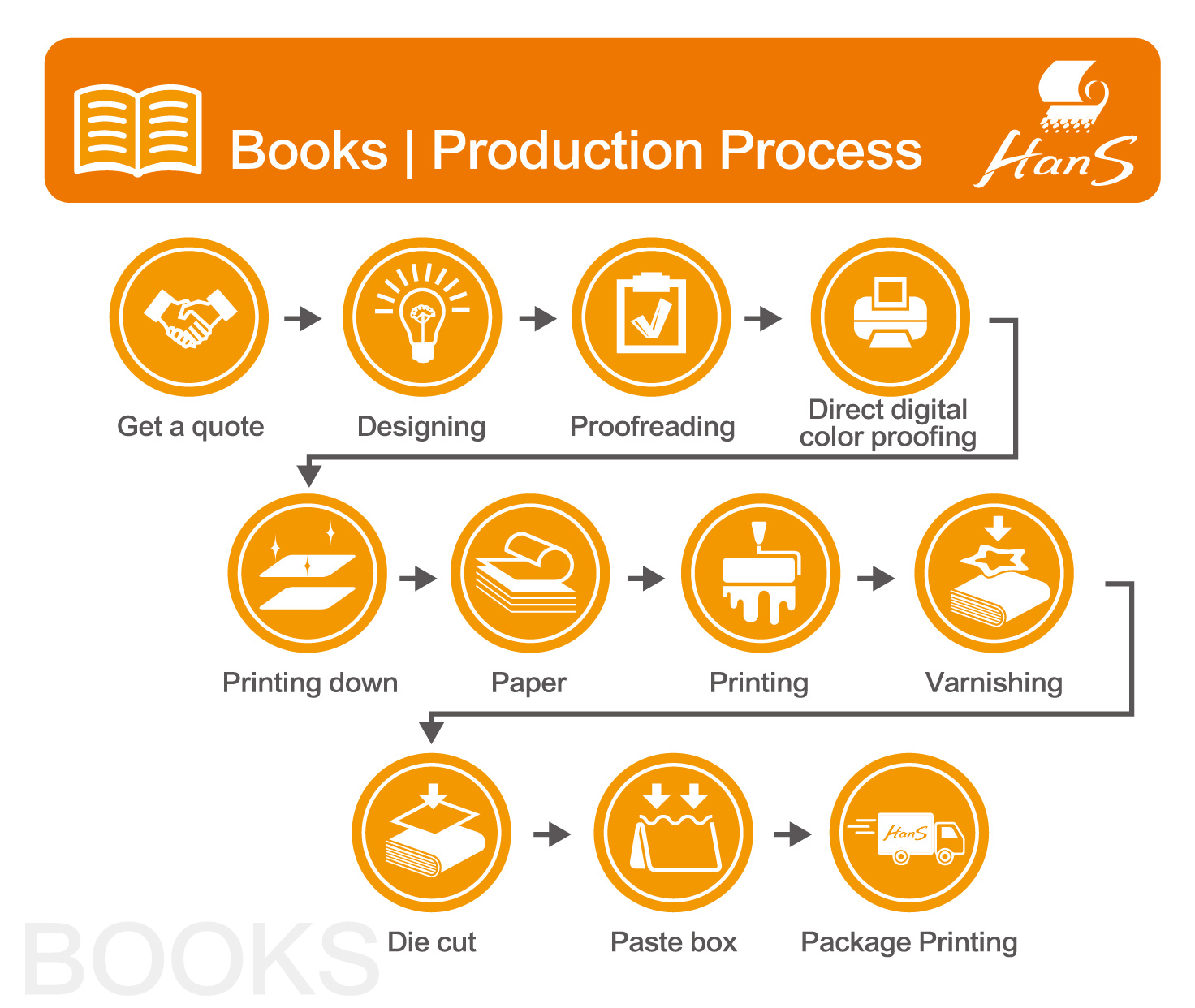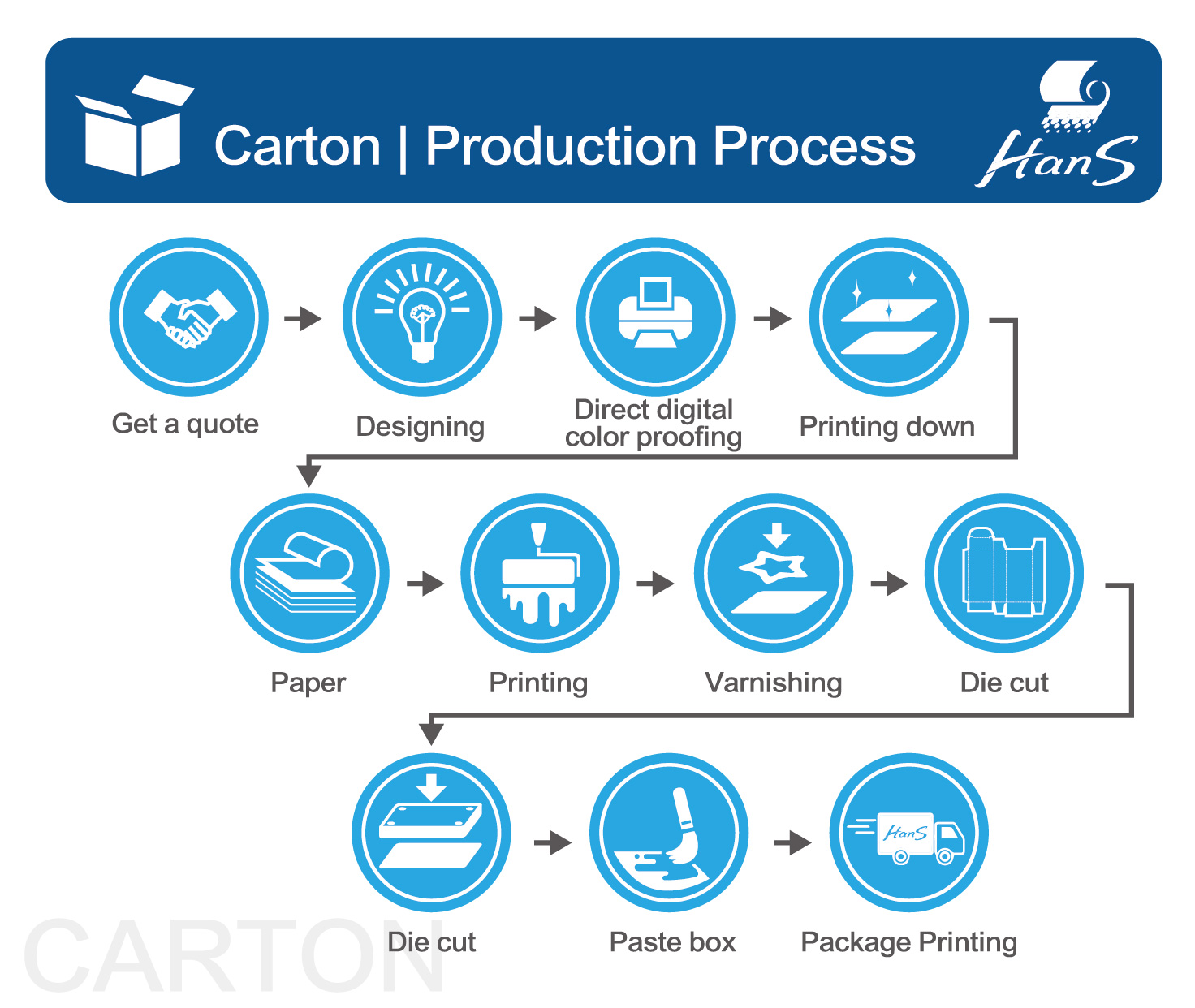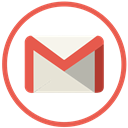Typography Font Changes
-
sentiment_very_satisfied
Viewers:
- 0
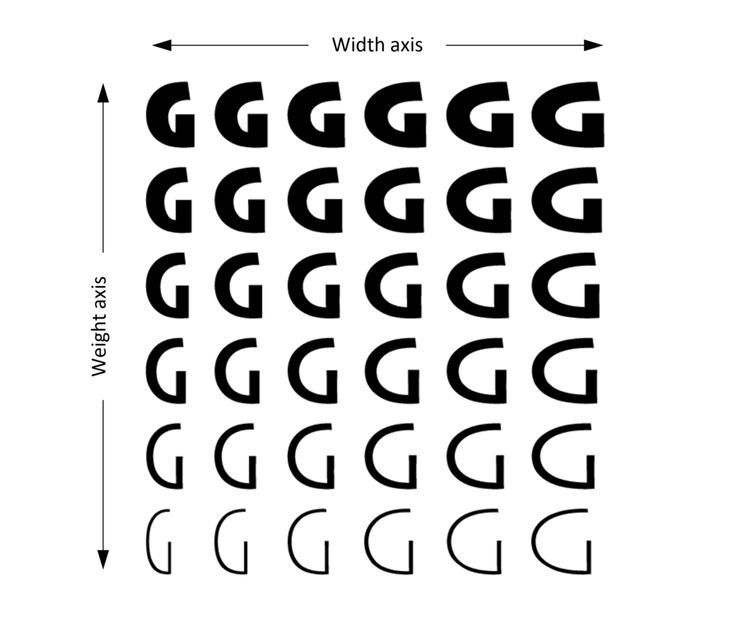
Edit fonts
You can modify the font size, font family, font style, and typeface to match your requirements.
You can also change the default font (Myriad Pro) in Illustrator. For more details, see How to change the default font in Illustrator?
Change the font size
Select a text and do one of the following:
Choose a size from Type > Size.
Set a font size in Font Size drop-down the Character or Control panel.
Change the font size
By default, font size is measured in points (a point equals 1/72 of an inch).
You can change the unit of measurement for type in the Preferences dialog box.
Change the font family and style
Select the text you want to change. If you do not select a text, the font applies to new text you create.
Do the following to select a font type or a style:
In the Control or Character panel, choose a font and a font style from the Font Family and Font Style drop-down list.
Choose Type > Font / Recent Fonts and select a font name.
Click the current font name and type the first few characters of the font you want.
To change the number of fonts in the Recent Fonts, choose Edit > Preferences > Type (Windows) or Illustrator > Preferences > Type (macOS), and set the Number of Recent Fonts option.
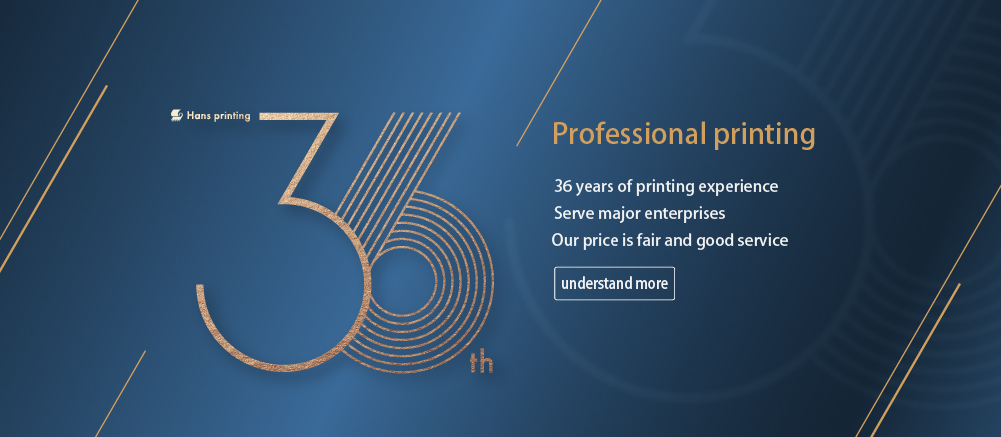
From planning and filing to the completion of printed matter, printing must go through many procedures, combined with the professional skills of countless people, such as graphic designers, commercial photographers, copywriters, typewriters, artists, color separation technicians, printing technicians, Public workers, printing technicians, bookbinding, varnishing and various processing technicians, etc., without any one, can not successfully complete the printed matter, so they are all important contributors.
We assist many enterprises and organizations in the integrated planning and production of printed materials, focusing on providing comprehensive printing integration services, helping you think more, do more, and win more under limited time and money.